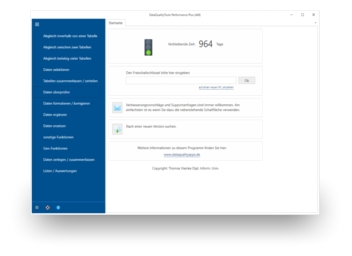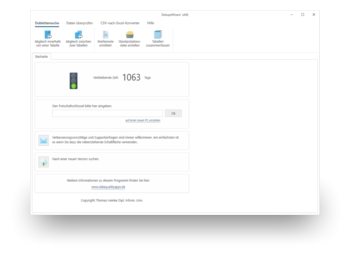If addresses that have been managed with Excel should be further processed with other programs, for example to print a form letter, then the columns of the table must be provided with column headings. It is not difficult to insert them.
To do so, proceed as follows:
- Open the table in which the column headings should be inserted with Excel.
- Click on the first row of the table in order to select it.
- A click with the right mouse button then opens the context menu for the first row of the table on the screen. Select 'Insert row ...' in this menu.
- In the selection list of the small dialogue which then opens, select 'Entire row'.
- Thus, you have inserted a new row at the top of your data, where you can now type in the column heading. Please make sure that these are clear and that none of the column headings are used more than once. Moreover, the column headings should only consist of letters and numbers. One should avoid using spaces and language-specific special characters such as 'é' or 'ü'.